Adobe Illustrator 2023 NEW FEATURES!
New Features of Adobe Illustrator CC
Share Share
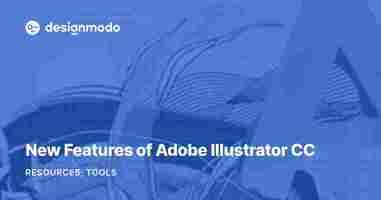
Share Tweet
Tweet Share
Share Pin It
New Features of Adobe Illustrator CC
A new release of Adobe Illustrator has a lot of new features that will definitely make your work easier. Now it has become easier to manage text objects, we can automatically generate a corner tile for pattern brush and use bitmap images as brushes. Free Transform Tool has a new widget, which allows you to control the deformation of objects in a more intuitive manner. Adobe Illustrator CC has about 15 new features. The most significant ones, in my opinion, will be discussed in this review.
Touch Type tool
Touch Type Tool is designed to control the parameters of a single character of the text object. You can access it in the toolbar or in the Character panel.
If we select one character with the help of this tool, you will see a few handles that serve as control elements.
Online Email Template Builder With Postcards you can create and edit email templates online without any coding skills! Includes more than 100 components to help you create custom emails templates faster than ever before. Try FreeOther Products
By moving the handles we can move the character in horizontal and vertical direction, change its width and height separately or proportionally, and change the inclination angle of the character. At the same time the rest of the text will adapt to the changes that were done.
Of course, all the parameters of the character can be controlled the same as it was before in the Character panel, but the Touch Type Tool allows us to do this in a more intuitive manner.
In addition, you will be able to transform the character with your fingers if you are using touch screens like a Wacom Cintiq, for example. After all the manipulations the text remains fully editable.
Images in brushes
Now we have the opportunity to use raster graphics like JPEG, PNG, TIFF or PSD files to create brushes in Adobe Illustrator. Before using it as a brush, raster image should be embedded into the current document. You can save the raster image as Art brushes, Pattern brushes and Scatter brushes.
As well as for vector brush, you can manage raster brush parameters in the Brush Options dialog box. However Colorization option will not work in the case of creation of Image brushes.
After applying image brush to the path you can adjust the value of its elements by changing the stroke width in the Stroke panel.
Of course, the new feature will expand our opportunities, but I personally would like to be able to use objects with gradient fills as brushes.
Auto corners for pattern brushes
Creating a corner tile for pattern brush in Adobe Illustrator has always been not an easy task. Fortunately, new application release has a feature that allows you to automatically generate a corner tile. You can choose one of four types of corner tiles in the popup menu in the Pattern Brush Options dialog box.
Font search and Faster type performance
Illustrator CC has an advanced filter in the Control and Character panels to find a suitable font. The search is performed by the style, font family, or any other part of a font name. We can see a preview of fonts, their types, and can also open the list of styles, such as bold, italic and so on for the selected font.
Undoubtedly, the new feature will speed up the work on font selection, which many designers will describe as tedious.
Multiple-file place
This feature gives us the ability to import multiple images at the same time and paste them into the document at the right places. To do this, go to File > Place … and select the images you would like to paste, and then click the Place button.
Now we have the pointer like in InDesign, and we are able to drag (or just click) and place images where we want on the page.
I think this feature will be useful for anyone who uses illustrator for layout.
CSS extraction
This feature allows you to export vector graphics into CSS. Select the elements, CSS of which you want to generate. Now open the CSS Properties panel (Window > CSS Properties), then press the Generate CSS button. As you can see, CSS of the selected items appears in the panel.
Now all you have to do is to copy the code and paste into the web page. This is how you can generate CSS not only of the individual elements, but of the whole page if you create a web design in Illustrator CC.
Area and point type conversion
Editable Text in Adobe Illustrator can be presented as area type and point type. Now we are able to switch between them by double-clicking on the marker to the right of bounding box. This marker becomes active, if you take the Selection Tool (V).
On-art Free Transform
Up till now the use of Free Transform Tool has been very uncomfortable. We had to follow a sequence of actions when handling this tool. Now we have the opportunity to transform objects in a more intuitive manner. After you select the Free Transform Tool, there appears a new widget, in which we can choose a type of transformation between the perspective distortion, free distortion, and constrained. Constrained is basically the same thing as if you were holding down the Shift key while making objects larger or smaller. Deformation control is done by moving the markers on the bounding box. Now we do not need to use a modifier Command / Ctrl while transforming objects.
You can find a complete list of new features on the Adobe Illustrator / Features page.
Adobe Illustrator 2023 (v27) review
The latest version of Adobe Illustrator brings some interesting, albeit somewhat modest, improvements to an already extremely powerful application. Many will appreciate these additions to an already robust tool, which will, as always, be expanded upon throughout the year.

Why you can trust TechRadar Our expert reviewers spend hours testing and comparing products and services so you can choose the best for you. Find out more about how we test .
Adobe Illustrator is a powerful, complex, and highly versatile vector-based graphic design software that has been around for what seems like forever. As such, it has greatly evolved since those early days, has legions of dedicated professional users, and keeps going from strength to strength. Case in point, Adobe released version 27 in October (also called Adobe Illustrator 2023), and we thought we’d check out what the newest features bring to the table.
This latest update doesn’t introduce earth-shattering concepts or features - however, Illustrator was already a very powerful, versatile and stable behemoth. What’s brought to the table simply improves upon an already excellent tool.
Adobe Illustrator 2023: Pricing & plans
If you love subscriptions, you’ll love what Adobe has to offer
Adobe Illustrator subscription options: 1 month plan - $20.99 per month ($20.99 total cost) (opens in new tab)
Adobe is a subscription powerhouse: all of its professional software can only be obtained that way. The advantage, of course, is you’ll be able to download and use the latest features as and when they’re released. Major releases like this one are only part of the story, as new tools and improvements go live throughout the year.
The downside of course is you need to pay every month, but if this is your bread and butter, the cost is more than justified.
As usual, you’re able to solely pay for Illustrator on its own, through a monthly subscription ($32 / £31) or an annual subscription, paid monthly for $21 / £20. There’s also a single annual subscription, which runs to $240 / £239.
However, the incentive is to embrace the entire Adobe Creative Cloud portfolio, which can be yours for a monthly or annual subscription, and offers access to Illustrator, Photoshop , InDesign, Lightroom , and plenty more. Considering these creative apps are designed to work together, going for the full Creative Cloud experience is often the way to go.
If you’re new to Illustrator though, and don’t want to commit just yet, Adobe offers you a 7-day free trial to check it out.
Pricing & plans: 4/5
Adobe Illustrator 2023: Intertwine
Creating complex overlapping shapes is now easier than ever (Image credit: Adobe)
A clever feature that can help create more complex interactions between objects
The new tool that’s getting a lot of attention is Intertwine. As you know, you can design with layers. Adding shapes on different layers allows you to move them around independently, and overlap them. But what happens when you want to create complex overlaps, like a part of a circle on top one, but under others? You could do it before of course, but it involved a lot of copying and pasting.
Intertwine is designed to greatly speed up the process by swapping the layer order solely at user specified sections.
You activate it from the menu bar, which turns your cursor into a lasso. Circle around the area you wish to swap and once the loop is closed, the change is instantaneous. You can do this as many times as you need. There’s also an option to remove all changes or edit them further.
Be aware though that the positions of those swapped sections are fixed on your canvas. They aren’t linked to the affected objects. So, if you move an object after the effect has been applied, and you might see some strange and unexpected results, as the swap starts to affect other parts of the object you’re moving around.
Intertwine: 4.5/5
Adobe Illustrator 2023: Collaboration & cross-app compatibility
Allow people to download your work, or simply provide comments and advice - it’s all in the ‘Share’ menu (Image credit: Adobe)
Working while collaborating within the app - shows potential but still in its infancy
Being able to work with others, and across programs is becoming more and more crucial to our workflows, and Illustrator doesn’t disappoint in the online collaboration stakes.
The blue share button, top right of the interface, grants you access to ‘Invite to Edit’ and ‘Share for Review’ (which is currently in Beta).
In either case, obviously, you’ll need to upload your project to Adobe’s Creative Cloud. Once done, you’ll be offered a link which you can copy and share with others. As expected, you have control over who gains access to your work: those you specifically invite, or anyone who knows the link.
‘Invite to Edit’ allows people to mark your design by drawing on it and commenting, or (if you allow it) lets them download a copy of your file to their own account. They obviously have to be logged into their own Creative Cloud account for that. Commenting can be done as a guest.
‘Share for Review’ is like the commenting part of ‘Invite to Edit’, without any ability to save a copy of the work. You can’t even right-click on the image to save that as a PNG, as you can with ‘Invite to Edit’.
Although useful, it feels weird that those two options aren’t actually rolled into one. ‘Invite to Edit’ already offers all the features of ‘Share for Review’, and you can add all the restrictions you want there as well should you want to prevent the downloading of your work.
That aside, being able to communicate and collaborate with others, with the ability to comment from a web browser without even having an Adobe account, can be extremely useful and valuable.
As for compatibility across apps, you can now copy and paste text between Illustrator and InDesign (and vice versa), while retaining its format. This can be a huge timesaver.
Collaboration & cross-app compatibility: 4/5
Adobe Illustrator 2023: Quick Actions
An interesting addition, but the paltry number of actions available make it feel more like a gimmick than anything else (Image credit: Adobe)
This interesting new feature can become a huge time saver - when more options are added
Quick Actions is an interesting one. As the name suggests, you’re able to perform what could be considered complex changes with the click of a button. These range from color alterations, to text modifications.
They live in the Search panel, they’re fun and easy to use, and once applied, they’re also editable, so that’s a big plus. But there’s only 5 of them. Maybe Adobe will add more of them as time goes on? Until then, it feels more like a gimmick than anything else.
Quick Actions: 2.5/5
Adobe Illustrator 2023: Other improvements
New file format supports and performance improvements are always most welcome
You’ll also find some under the hood improvements, like support for additional 3D file formats, such as glTF and USDA. These are compatible with Adobe Substance and other 3D apps.
If you work with linked files a lot, especially PNG formats, you’re bound to appreciate the performance improvements in this latest version. Files containing such links now open more quickly, and dragging objects around the canvas feels much more responsive than before.
Other improvements: 3.5/5
Adobe Illustrator 2023: Scorecard
Swipe to scroll horizontally Row 0 - Cell 0 Row 0 - Cell 1 Row 0 - Cell 2 Pricing & plans Subscription-only via standalone sub or All Apps 4 Intertwine A very clever feature designers will love 4.5 Collaboration Shows great potential but needs work 4 Quick Actions Interesting start, with a lot of room to grow 2.5 Other improvements Welcome support for file formats 3.5
Should I buy?
Adobe Illustrator’s latest version brings some interesting tools to an already extremely powerful application (Image credit: Adobe)
Buy it if...
You need to design complex vector-based graphics, need the latest and greatest tools, and appreciate working with the rest of Adobe’s Creative Cloud.
Don't buy it if...
Your needs are much simpler, or you don’t want to subscribe to your graphic design software.
Adobe Illustrator 2023: Alternatives
Affinity Designer from Serif is an excellent alternative to Adobe Illustrator, seeing some impressive upgrades in the latest version.
We've also tried out the best free Adobe Illustrator vector alternatives if that's what you need.
Adobe Illustrator 2023 NEW FEATURES!

This video will demonstrate the new features in Adobe Illustrator 2023.
#adobe #illustrator #tutorial #2023 #adobemax #max #new #features
– – – – – – – – – – – – – – – – – – – – – – – – – – – – – – – – – – – – – – –