How to Change the Page Measurements Units in Adobe Acrobat Reader DC
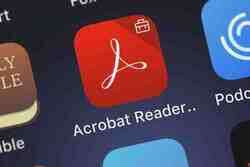
Adobe Acrobat Reader DC is a multifunctional software that allows you to work with PDF documents. The program is customizable and you can configure different settings as you wish to make your work process more pleasant and simple. One of the settings is that you can change page measurement units to different ones: for example centimeters to inches or vice versa. Read on to discover how to do it.
How to Change the Page Measurements Units in Adobe Acrobat Reader DC
To change the default measurements units under Adobe Acrobat X, open the program and click on Edit > Preferences. Scroll down to Units and from the drop-down menu select the measurement unit (centimeters, inches, millimeters, points, pikas) of your choice and click on the OK button.
Photo – 123rom