How to Customize Gradient Swatches in Illustrator
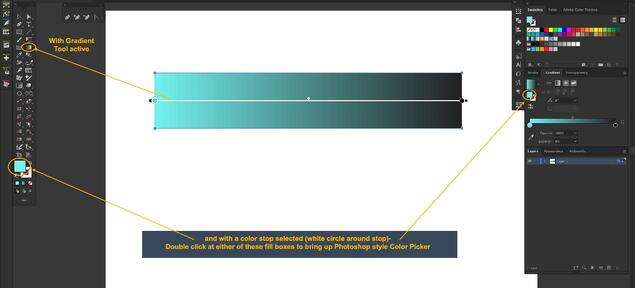
ByWilla Dunn
The Adobe Illustrator interface includes several gradient swatches that you can customize to meet your needs. A gradient includes two or more colors that fade into the next and is useful for representing dimensional objects. Illustrator enables you to change preset gradient colors, as well as adjust the range between one color to the next.
1 Launch Illustrator. Click “Window” and “Swatches” to display the “Swatches” panel if it is not visible. Press “Ctrl” and “F9” to display the “Gradient” panel. Click “F6” to display the “Colors” panel.
2 Click the Illustrator gradient panel in the “Swatches” panel that you want to customize. Click the color box you want to change and choose the new color from the bar at the bottom of the “Color” panel. Repeat this for each color box as needed. Insert an additional color box by clicking on the bottom of the gradient bar in the “Gradient” panel.
3 Click the “Gradient Slider” or diamond shaped icon at the top of the gradient bar to adjust the range.
4 Click the “Gradient Tool” from the Tools panel to apply the customized gradient to an existing object. You can also draw an object and fill it with the gradient.