How To Start Firefox in Private Mode by Default
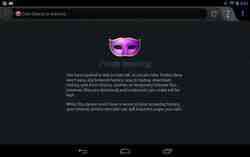
Private browsing allows you to browse the web without leaving traces. It is achieved through a special browser window and ends as soon as you close the page. This tutorial explains how to always open Firefox in a private window.
Use Private Browsing As Default Browsing Mode
There are two possible methods that can be used to enable the default private browsing mode:
Method 1
Open Firefox. Type about:config in the address bar and press Enter. Search for the entry named browser.privatebrowsing.autostart. Double-click to edit this key and toggle its value to True:
Restart Firefox to apply your new settings.
Method 2
Click on the Menu button > Options and then navigate to the Privacy tab. Click on the drop-down menu next to Firefox will: and then select use custom settings for history:
Tick the Always use private browsing mode checkbox and click on Yes when prompted to restart Firefox:
Firefox will now auto-start in the private browsing mode, meaning that your browsing history, download history, searches, and form history will not be saved. Cookies will also automatically delete at the end of each browsing session.
Image: © iStock.