How to Troubleshoot Common Wireless Charger Problems?
Wireless chargers are fantastic since they don't require cords. However, they may sometimes stop charging. Try these common issues to fix your wireless charger if it won't charge or takes too long. A reliable wireless charger, like the Anker MagGo Wireless Charger (Stand), has features and specs to fix charging issues. This article covers common wireless charging difficulties and how to fix them to make your experience as efficient and trouble-free as possible.

Why is My Wireless Charger Not Working?
Trying to figure out why your wireless charger stopped functioning might be frustrating. An insufficient or defective outlet will prevent your charger from charging your smartphone. The issue is common. If power isn't flowing, examine the charger and cable for damage. The fact that not all devices support wireless charging affects too. Also, update your phone or tablet software; flaws might cause charging issues.
Check the Power Source
When your wireless charger stops responding, check the power supply to make sure it's operational. Verify that the charger is connected to a functional electrical outlet. To make sure the outlet is working, try using a different device to test it or put the charger into another outlet. It is recommended that the charger be connected straight to the wall outlet since power strips or surge protectors could disrupt the power flow. If you're having trouble with your wireless charger, a quick and easy way to diagnose the issue is to check the power supply.
Inspect the Charger and Cable
Maximize the performance of your wireless charger by ensuring that the cable is in optimal condition. The efficiency of the charger is very vulnerable to degradation as time passes. Inspect any evident damage, such as twisted wires or torn connections that may result in power interruption. Any kind of damage may impact the charging process. Under some circumstances, it may be necessary to get a replacement cable or charger. Although high-quality products like the Anker MagGo Wireless Charger (Stand) are designed to be durable and withstand intensive use, it is advisable to periodically inspect them to ensure their continued functionality and avoid any disruptions to the charging process.
Ensure Device Compatibility
Unfortunately, not every wireless charger is compatible with every single gadget. Verify that the charger you're using is compatible with your phone or gadget before you assume it's damaged. For instance, the Anker MagGo Wireless Charger (Stand) and other products that are MagSafe-compatible may charge iPhones from the 15 series. You can experience sluggish or unsuccessful charging efforts if you use chargers that aren't compatible. Prior to use, always verify device compatibility by checking the product specifications. This will make sure that charging your phone is a smooth process and that the charger is compatible with your device.
How to Fix Slow Wireless Charging?
Wireless charging delays are mainly due to smartphone settings or charger quality. Bluetooth, location services, and background apps may drain devices' batteries faster than they charge. Disable these features when charging to improve wireless charger efficiency. High-quality chargers like the 15W Anker MagGo Wireless Charger (Stand) may speed up charging. Regular software updates optimize charging times by fixing bugs and improving battery efficiency.
Disable Battery-Draining Features
Wi-Fi, Bluetooth, and location services are features that may deplete the battery and make charging less efficient. Your device's charging speed will decrease when these features are turned on since they increase power consumption. Temporarily disabling these functionalities while your cellphone is on the wireless charger can enhance charging speeds. Closing background applications that you aren't using may also help your phone or tablet charge more quickly by releasing system resources. Your wireless charger will work more effectively, and you will get faster power-ups if you reduce power use while charging.
Use a High-Quality Charger
The rate of wireless charging is highly dependent on the charger's quality. It's possible that low-quality chargers won't provide enough juice to fully charge your smartphone. Superior options, such as the 15W Anker MagGo Wireless Charger (Stand), are engineered to provide quicker charging speeds. Optimal charging speeds for your devices are guaranteed by Anker MagGo's features, such as its compatibility with MagSafe technology. Avoid sluggish charging problems and get more consistent, quicker results by investing in a dependable, well-built charger.
Check for Software Updates
The ability of your smartphone to charge properly might sometimes be hindered by software difficulties. Your mobile device's capacity to charge quickly is enhanced by the frequent release of updates by manufacturers that fix performance issues and improve battery utilization. Make sure your phone is using the most recent version of the software by checking for updates in the device settings. In addition to fixing sluggish charging concerns, installing updates improves overall performance. Charging durations with a wireless charger may be drastically reduced by keeping your device's software up-to-date, which guarantees that you're utilizing the most power-efficient version.
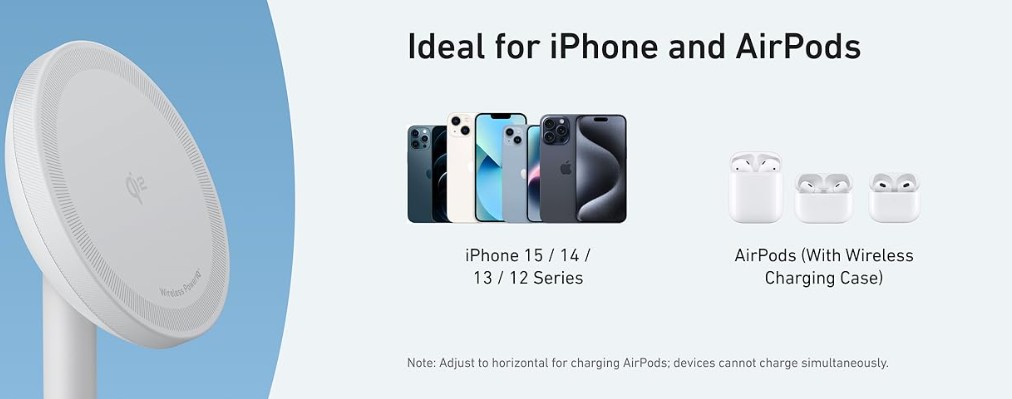
Additional Troubleshooting Tips for Wireless Chargers
You may try extra things if your wireless charger still won't work after trying the basic options. Clean the charger to guarantee uninterrupted charging. Restarting your smartphone may fix temporary software problems that prevent charging. Final test: charge your smartphone using the Anker MagGo Wireless Charger (Stand) to see whether the issue is with your charger or the device. These steps may help you detect and address recurring billing problems.
Clean Your Wireless Charger
Your wireless charger is susceptible to the buildup of dust, grime, and other particles that might obstruct its ability to charge your smartphone. This can make charging ineffective. This may be handled by cleaning down your charger on a regular basis using a dry, gentle cloth to remove any buildup. To keep the charger in good working order, never use liquids or strong chemicals. Your gadget will charge more quickly and reliably every time you keep the surface clean so it can form a good connection with the charger.
Restart Your Device
Restarting your smartphone usually fixes software-related problems that can prevent the charging feature from functioning if your wireless charger isn't working. Interference with wireless charging might occur from time to time due to background activities or transient faults. If your mobile device isn't charging after turning it off and then turning it back on, try rebooting it. This will reset its system and remove any issues. Even though it's easy to forget, this one action may fix your device's wireless charging problem. If you want your gadget to run smoothly all the time, restart it occasionally.
Try a Different Charging Pad
If you have already cleaned the charger and rebooted your smartphone without success, you may want to try using a new charging pad. Attempt to recharge your smartphone with another charger, such as the Anker MagGo Wireless Charger (Stand), to see whether the issue continues. It might be time to get a new charger if your smartphone charges properly when placed on another pad. To find out what's wrong and make sure your gadget keeps getting enough juice, try testing with a dependable substitute.
Conclusion
Fix your wireless charger using these procedures. After checking the power source, charger, and cable for damage and device compatibility, finding and correcting the problem is easy. If charging is slow, disabling energy-draining features and using a good charger like the Anker MagGo Wireless Charger (Stand) will speed things up. Cleaning the charger and restarting your smartphone may prevent future issues. Following these tips will keep your wireless chargers working well.