Whether To Use Photoshop, Illustrator or InDesign?
Advice: When to use Photoshop, Illustrator or InDesign
I belong to a lot of design forums and Facebook Groups and the question I see more often than I care to think about is “which app should I use to do X?” Should I design a logo in Photoshop, build an ad in Illustrator or InDesign, etc.

If you’re new in the graphic design field, or just never used Adobe’s Creative Cloud applications, take a look at this 30-minute video from Adobe Evangelist Terry White.
There are always exceptions to every rule, but in general:
Photoshop is for photo editing.
Illustrator is for logo design & custom illustration.
All the pieces should be brought into InDesign for layout and export to Acrobat PDF files.
The ONLY design rule that (in my opinion) has absolutely no exception: Design your logo in Illustrator. You’ll thank me later.
Adobe Illustrator & Indesign
In this course, Brandon A. Gibbs will teach the fundamental principles of designing a presentation and the basics of Adobe Illustrator and Indesign. He’ll go over the workflows of how to use Indesign and Illustrator to create compelling diagrams, presentations, and portfolios, and how to use these tools in your day-to-day work.
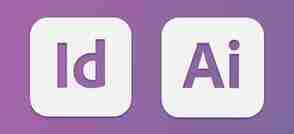
Adobe Creative Cloud is a set of applications and services that gives users access to a collection of software used for graphic design, video editing, web development, and photography, along with a set of mobile applications and cloud services.
Learn how to produce amazing presentations
In the first part of this course, you’ll learn how to create enticing diagrams based on a variety of examples. This will be mainly done using Illustrator. After the diagram creation, you’ll learn how to plan and design a presentation using diagrams and various other visuals. Brandon will go over visual composition, the use of color and fonts, perspective and organization, and other important rules of thumb to get the most out of your presentation and make it look professional and cohesive.
The second part will focus on creating a portfolio in Indesign. There are two different workflows that will be used. An internal portfolio presentation where the focus will mainly be on speed and efficiency and the creation of a client portfolio presentation. Here the focus will lie on quality and how to create stunning visuals on every page.
This course is for people who are looking to learn the basics of Adobe Illustrator and Indesign to create amazing presentations and portfolios.
Whether To Use Photoshop, Illustrator or InDesign?
Share this...
Pinterest Linkedin
Adobe’s Creative Suite of programs includes some heavy-weight applications that are mainstay tools for millions of graphic designers all over the world.
Everyone knows what Photoshop does – it’s the photo-manipulation software. It’s forced it’s way into the English language. You hear kids these days looking at a photo of a model saying “her skin’s been Photoshopped”.
But what other uses does Photoshop have? Is it a web design tool? Should you design logos on it? Should you layout a brochure on it? (Spoiler: No!)
When to use Photoshop
This immensely powerful program (originally conceived in 1987) as its name implies, is to do with photos. With it you can: design a montage; smooth a model’s skin; change colors within an image; put an image within another image; cut out and remove backgrounds; generally, it’s good for improving photos.
But it’s not all about photography. Photoshop is brilliant for making graphics and for visualising websites and apps. You can make buttons; add effects to text; create 3D objects; put titles on e-books.
Some would say Fireworks is best for web design but because of my familiarity with it I always visualize a website in Photoshop before I start developing.
You can position text, images and graphics and quickly decide on the best layout for a web page with Photoshop. Photoshop can also be used to optimize individual images for online output.
It’s not all good news, though. Photoshop – although excellent with graphics, photos and textual treatments – has limited typographical functions. Paragraph and Character styles only arrived in CS6 and it’s hard to get really creative with positioning type with Photoshop.
When to use Illustrator
Now I’m going to have to get boring and explain the difference between bitmapped images and vector images. Bitmapped images are files like JPGs and PNGs. These files represent a photograph by assigning a color to a dot or pixel. Vector images, on the other hand, are represented as mathematical formulas that define all the shapes in the image. The major difference between bitmapped and vector images is that vectors can be scaled indefinitely whereas bitmaps can’t.
Illustrator is a vector image editor. It excels when creating shapes, typography, illustrations, charts, diagrams, maps, etc. You can create logos, make boring diagrams look amazing, create icons (with zero artistic ability using custom brushes), even create awesome 3D effects.
So, Illustrator is good for, well, illustrations. So, no good from web then? No! It is good for web. In the more recent versions they have added “bitmap” effects such as blurring, drop shadows, etc., and you can set up your documents in pixels at 72 ppi for web. So, Illustrator, like Photoshop, is a graphics program suitable for print and web. However, it sides more towards vector graphics than bitmapped ones.
Again, all is not perfect with Illustrator. It’s great with typography, you have paragraph styles and linked text boxes, however, if you wanted to create a multi-paged document, Illustrator is not for you!
When to use InDesign
Which brings us nicely onto Adobe’s “Quark-killer” InDesign! InDesign excels when creating books or more lengthy documents. The typographic controls are excellent. There is the ability to edit photos or draw shapes with Bezier curves but these controls should be used sparingly, better to use the “expert” applications – Photoshop and Illustrator respectively.
InDesign would be preferred when creating magazines, newspapers, books, interactive PDFs, e-books, ePubs, etc. – for traditional and digital publishing.
InDesign is like Word on steroids without any of the annoying bits. It excels with typography, textual management, tables and layout.
Cross-over
As you may have noticed Photoshop, Illustrator and InDesign are not mutually exclusive. You could easily do the same job on two of these applications. Laying out a page advertisement, for example, could be achieved by both Illustrator and InDesign. You can mock-up a webpage or app visual in either Photoshop or Illustrator.
In fact, over the years, the boundaries between Photoshop and Illustrator have been blurring. Illustrator has added Photoshop filters; and Photoshop now has added Shape Layers and Vector Smart Objects. It’s annoying that Adobe doesn’t take this further and add all of Illustrator and InDesign’s typographic controls to Photoshop; and add all raster effects to Illustrator. But that would mean you’d only have to buy one program and not two! Maybe there’ll be a Photoshop/Illustrator love child package coming soon!
What you can do
Do you use Photoshop, Illustrator or InDesign? What do you use them for? Please let us know in the comments below.